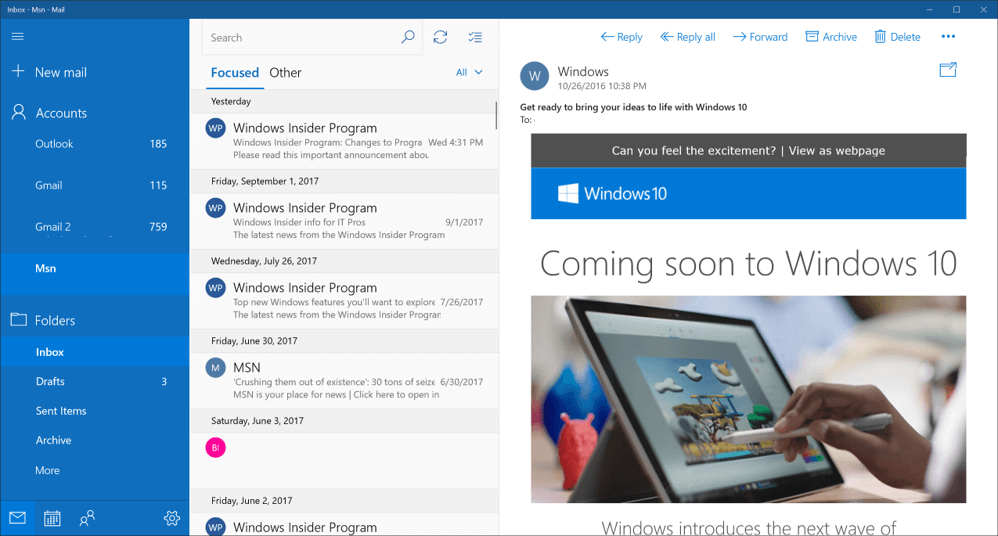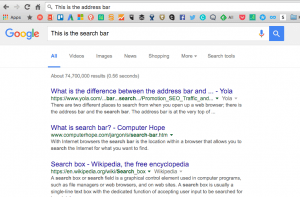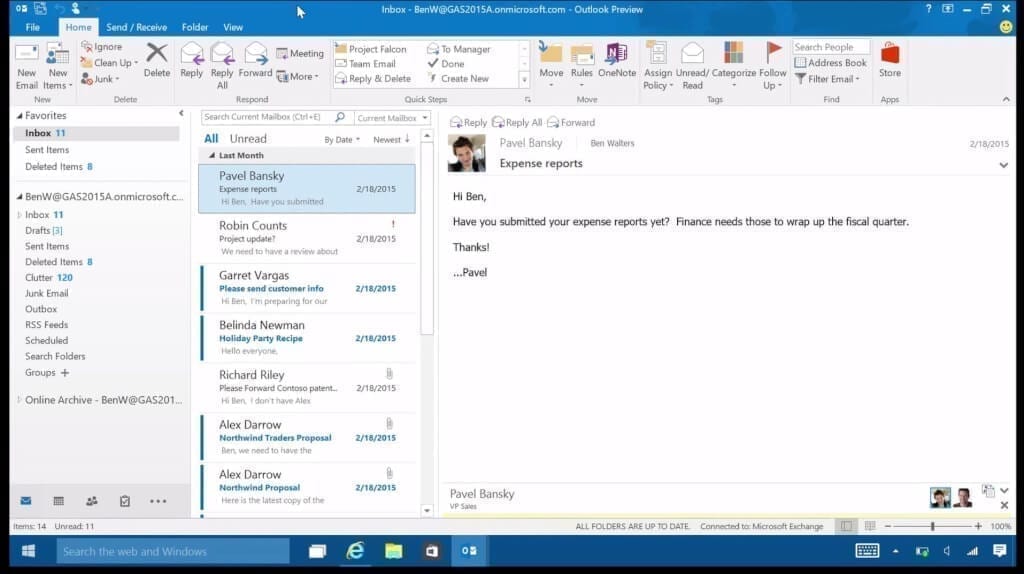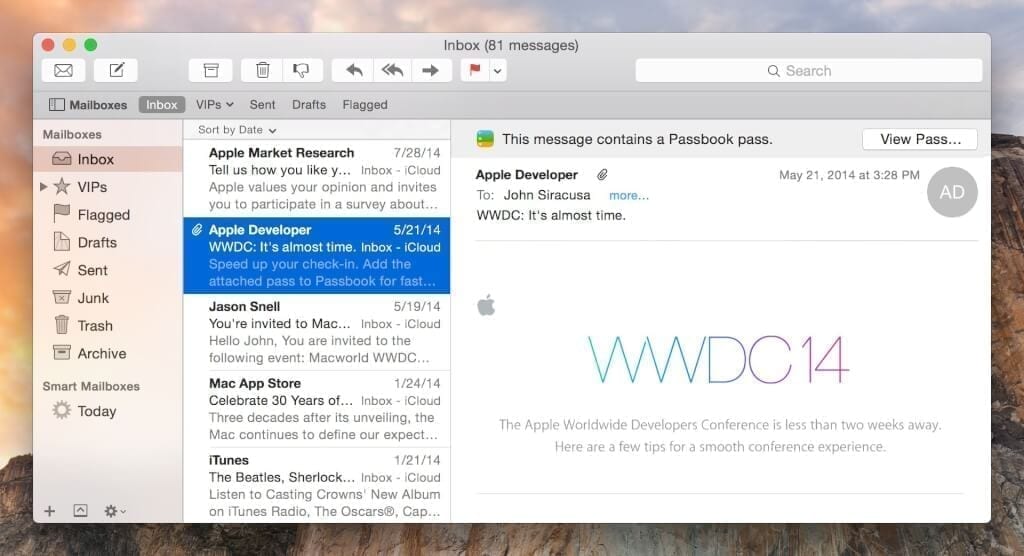Most of the students cannot imagine their lives without their smartphones. They use them for communication and entertainment mostly – however, that’s not the only ways smartphones can be used. These days there are plenty of college apps designed to make our lives easier – and any student can indeed improve their lives a lot by installing some of these apps. Of course, it could be hard to pick the right ones as there are so many. That’s why in this article I want to offer you a list of apps that can make students’ lives more productive.
1. Spotify.
If you enjoy listening to music, you should definitely install this app. Many students know Spotify as the place where popular music and latest hits can be found – but it’s not the only reasons why it’s great.
Spotify has so many playlists you can listen to while studying. They are created by other students and help you focus on your assignments well enough. Of course, you might need some time to find the right playlists for you – but it’s still much easier than trying to create one by yourself.
2. Google Drive.
Google Drive is one of the best cloud services that allow you to save the data you definitely wouldn’t want to lose. Sure, there are plenty of other good apps as well (Dropbox, for example) – but Google Drive offers probably the biggest amount of disk space available: 15GB for free accounts.
This means that you are able to store not only documents there: projects, various files, and other important data can be saved there as well.
3. Feedly.
Students spend plenty of time online, either researching something useful like cause and effect essay topics or simply relaxing while reading Reddit and their favorite blogs. Not all of them, however, are able to keep up with the current news and the recent updates as much as they want to – students’ lives are busy, after all.
Feedly can ease the process for you. It’s an RSS app, where you can add your favorite websites as blogs to view it as one feed. You can also turn on the notifications to ensure you won’t miss important updates.
Mailbird helps you stay on top of your mails and projects.
4. iHomework.
Would it be great to keep track of your college assignments and remember about the upcoming tests? This app can help you with that. Basically, it’s a homework organizer, where you can store all the studies-related data you want. You are also able to set notifications that will remind you about the deadlines and assignments that need to be finished.
5. Strava.
Many students do want to remain fit during college years. Some, however, struggle in the process a lot. Combining physical activities with a college education can be hard, especially when you do it on your own. This way you’ll always need to motivate yourself, to find time for sports, and so on.
However, this doesn’t have to be so hard. Strava app is designed especially for those who want to be fit but feel like they need some company and extra motivation in the process. Basically, it’s a social network for people, who run, cycle, jog or walk. It allows to set goals and to share your progress with the other, making the process more enjoyable.
6. Mint.
Managing personal finances is a constant struggle for many students. However, Mint app can ease the process greatly. It allows you to keep track of the expenses, set budget goals, and simply understand where your money goes.
Moreover, it’s very simple to understand. So while it doesn’t require many efforts to use, it could strengthen your financial planning skills quickly and effectively.
7. SelfControl.
These days even the best students can get distracted a lot. After all, we have messengers, apps, and notifications that pop up all the time and can turn our attention away from the work that has to be done. Sure, you can discipline yourself and try to ignore these distractions as much as you can. But if you want to solve the problem quickly and effectively, you should try the SelfControl app.
It has a laptop version and works very simply. You set the list of apps and websites you want to block – and you choose the period of time during which they need to remain blocked. After you’re done setting all this, you can focus on work without worrying that a Facebook message will distract you. What’s even more amazing is that you won’t be able to turn off the block even if you try deleting the app or restarting your device.
*BONUS* Mailbird.
Last but definitely not least you will need a strong app to keep on top of emails. Mailbird is a perfect Windows based app as it also integrates a lot of other popular apps including apps like Google Drive, Evernote and Dropbox. Once you have Mailbird installed on your desktop you can manage all of your online communication just from that one app, without even leaving Mailbird. This is great for efficient and focus work through your emails and tasks. And the best of all. Mailbird will also soon have a mobile App in the Playstore.Mailbird helps you stay on top of your mails and projects.
As you see, not all of these apps are related to homework and studies. That’s because this list is designed not only to make you a more productive student but to improve the quality of your college life in general. I hope you’ll enjoy it!
About the Author:
Kevin is a professional educator and a private tutor with over 8 years of experience. He is also a content writer for various blogs about higher education, entertainment, social media & blogging. During his off time, Kevin enjoys traveling and cooking. Feel free to connect with him on Twitter, Linkedin & Google+.
Editor’s Note: This post was originally published in December 2017 and has been updated for accuracy and comprehensiveness.The post Best College Apps To Help Students With Studies in 2018 appeared first on Mailbird.















 Skype is one of the most popular software for online communication. It is used by millions of people every day to talk over chat, voice calls and video calls. Not just that, you can share files, call someone on their cell phone and more. Skype is available on desktop, tablets and mobile devices, so just head over to the download page and get started.
Skype is one of the most popular software for online communication. It is used by millions of people every day to talk over chat, voice calls and video calls. Not just that, you can share files, call someone on their cell phone and more. Skype is available on desktop, tablets and mobile devices, so just head over to the download page and get started.
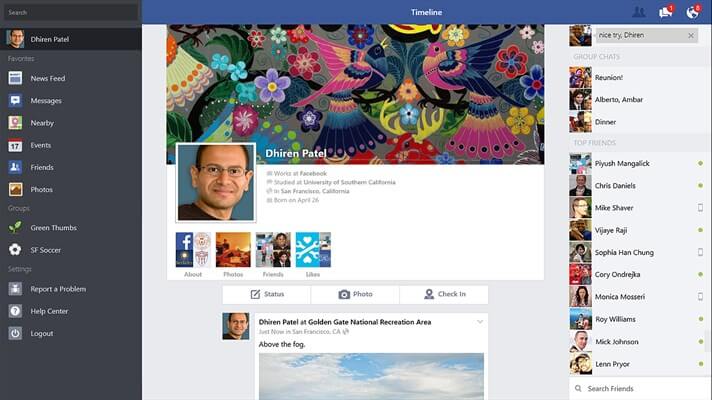 The world’s biggest social network also has a Windows 10 app. Share your memories, talk to your friends and let others know where you are without needing to open a browser.
The world’s biggest social network also has a Windows 10 app. Share your memories, talk to your friends and let others know where you are without needing to open a browser.
 Trello is a simple task management app which turns into a great communication tool when you have to organize and manage an event with others. Want to plan you kid’s birthday party? Invite your spouse and friends on a Trello board and start planning what needs to be done and when.
Trello is a simple task management app which turns into a great communication tool when you have to organize and manage an event with others. Want to plan you kid’s birthday party? Invite your spouse and friends on a Trello board and start planning what needs to be done and when.
 Viber is another powerful communication app on Windows 10 which allows you to send texts, make voice and video calls while using only your internet data. You can send stickers, emoticons, photos and locations to make your communication fun. And the app syncs between your phone and computer in real time to make your experience as smooth as possible.
Viber is another powerful communication app on Windows 10 which allows you to send texts, make voice and video calls while using only your internet data. You can send stickers, emoticons, photos and locations to make your communication fun. And the app syncs between your phone and computer in real time to make your experience as smooth as possible.
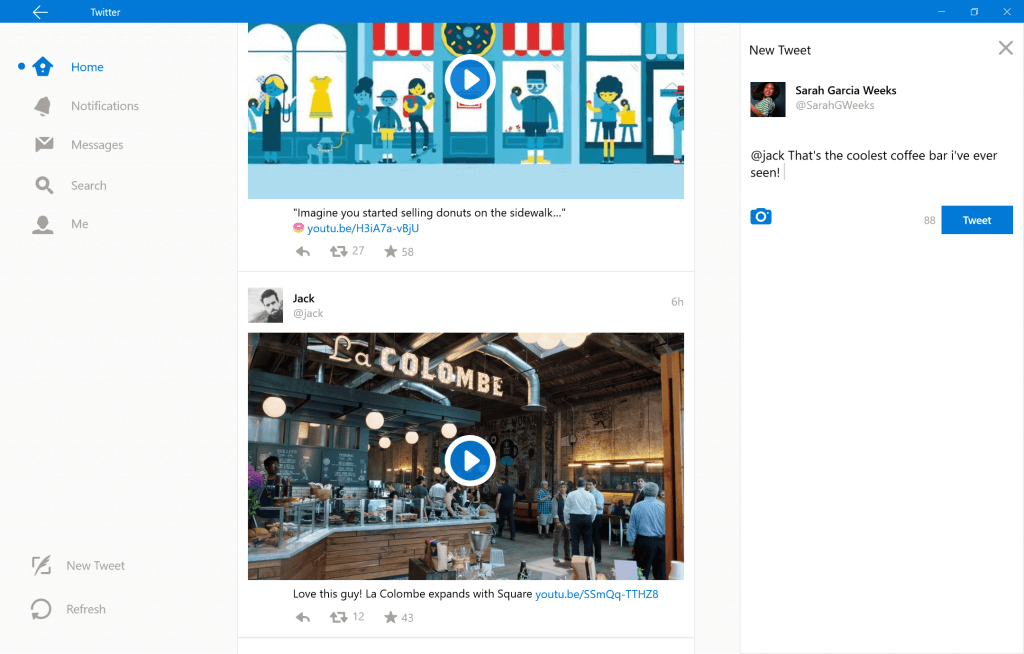 Till first quarter of 2018, the micro-blogging website has acquired 330 million active users and has secured its position among the top social media platforms. At one side where Facebook has stringent privacy restrictions, Twitter is an open platform to interact with almost anyone in the world from former president
Till first quarter of 2018, the micro-blogging website has acquired 330 million active users and has secured its position among the top social media platforms. At one side where Facebook has stringent privacy restrictions, Twitter is an open platform to interact with almost anyone in the world from former president  Line is a free messaging app and is similar to Viber but with more features. Apart from allowing you to to send messages, make voice and video calls, it has stickers for more expressive chats, high quality video maker, timeline to stay in touch with the news about your favorite brands and celebrities. It also has a store from where you can buy additional stickers, themes, premium call credits and games. Available on multiple platforms you can use its Windows 10 app to stay in touch with friends and family.
Line is a free messaging app and is similar to Viber but with more features. Apart from allowing you to to send messages, make voice and video calls, it has stickers for more expressive chats, high quality video maker, timeline to stay in touch with the news about your favorite brands and celebrities. It also has a store from where you can buy additional stickers, themes, premium call credits and games. Available on multiple platforms you can use its Windows 10 app to stay in touch with friends and family.
 Acknowledged as the “Best email client for Windows & Gmail” Mailbird has launched its new version for Windows 10 which works smoothly on both desktop and tablets. With advance touch support and third party apps like WhatsApp, Evernote, Asana, Facebook, Twitter and many more, it is an all-in-one communication hub for Windows users.
Acknowledged as the “Best email client for Windows & Gmail” Mailbird has launched its new version for Windows 10 which works smoothly on both desktop and tablets. With advance touch support and third party apps like WhatsApp, Evernote, Asana, Facebook, Twitter and many more, it is an all-in-one communication hub for Windows users.
 Piip is a completely free messenger which works on multiple platforms including Windows 10. It boasts about its simple setup and group chats which makes it ideal to talk to your friends or colleagues. To top it off you can also keep a backup of your messages on Piip Messenger cloud so you can restore them in case of stolen/lost device.
Piip is a completely free messenger which works on multiple platforms including Windows 10. It boasts about its simple setup and group chats which makes it ideal to talk to your friends or colleagues. To top it off you can also keep a backup of your messages on Piip Messenger cloud so you can restore them in case of stolen/lost device.
 Teamviewer is a screen sharing tool where you can present a product demo or control someone else’s screen. It is a convenient tool to communicate, help and support others. Teamviewer has established itself as a tool for business use and with over 200 million users it has grown into an excellent communication app. Next time you want to help your grandma in setting up an email account, Teamviewer would come handy.
Teamviewer is a screen sharing tool where you can present a product demo or control someone else’s screen. It is a convenient tool to communicate, help and support others. Teamviewer has established itself as a tool for business use and with over 200 million users it has grown into an excellent communication app. Next time you want to help your grandma in setting up an email account, Teamviewer would come handy.
 Slack is a messaging app for teams. It aims to bring all your communication at one place by integrating with tools and services you use everyday. With its explosive growth in the last year, it has been considered as one of the fastest growing software in the last decade. It is a multi-platform app and works seamlessly on Windows 10 desktops and tablets.
Slack is a messaging app for teams. It aims to bring all your communication at one place by integrating with tools and services you use everyday. With its explosive growth in the last year, it has been considered as one of the fastest growing software in the last decade. It is a multi-platform app and works seamlessly on Windows 10 desktops and tablets.

 For me Mailbird is a keeper – easy to use and most importantly easy to configure!! My 80 year old mom is a testament to that.” Lars – May 12.
For me Mailbird is a keeper – easy to use and most importantly easy to configure!! My 80 year old mom is a testament to that.” Lars – May 12. Key Gmail Features:
Key Gmail Features: