New Feature Announcement:
Outlook and Thunderbird Account Import
That’s right! Starting today, folders, settings, and messages from popular POP3 email clients like Outlook and Thunderbird will import automagically when connected. That means that any folders, emails, or anything else we can bring into Mailbird through your other client’s POP3 or IMAP connection can be instantly imported with the click of a button!
Importing is now auto-magic!
Start Importing automagically
Once you installed Mailbird or chose the option to “add another account”, Mailbird will give the option to “import from another email client”.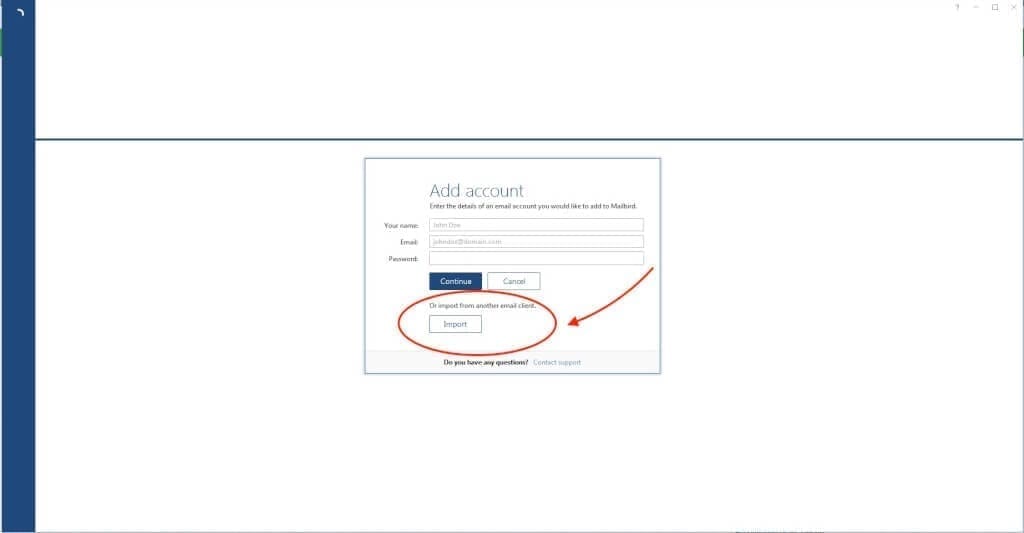 Mailbird will detect the accounts that you have added to your existing email client. Choose the account you would like to import to your Mailbird.
Mailbird will detect the accounts that you have added to your existing email client. Choose the account you would like to import to your Mailbird.
 The last step to activate the import – insert your email address and password and Mailbird will set up the account for you. Depending on how many accounts you have selected in the previous step, you may be asked to enter the details multiple times. One for each account.
The last step to activate the import – insert your email address and password and Mailbird will set up the account for you. Depending on how many accounts you have selected in the previous step, you may be asked to enter the details multiple times. One for each account.
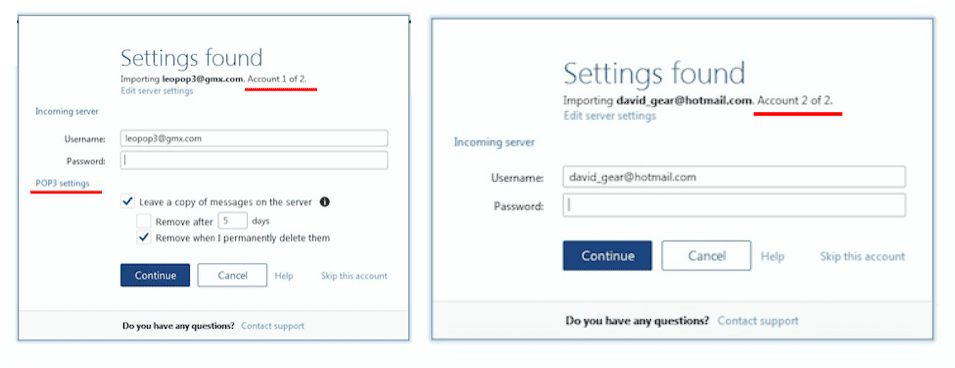
Voilà!
That’s it. Mailbird will start the import of your account data, such as folders, settings, and messages. It will also let you know once it is finished. Please consider that depending on the amount of accounts you would like to import and the size of each, it may impact the duration of the import process. Should you have any questions, or require assistance at any point of the import process, please send an email to support@getmailbird.com – and our awesome Customer Support team will help you solve it asap. Editor’s Note: This post was originally published in February 2016 and has been updated for accuracy and comprehensiveness.
Editor’s Note: This post was originally published in February 2016 and has been updated for accuracy and comprehensiveness.The post How to Import Outlook and Thunderbird Accounts in 2018 appeared first on Mailbird.