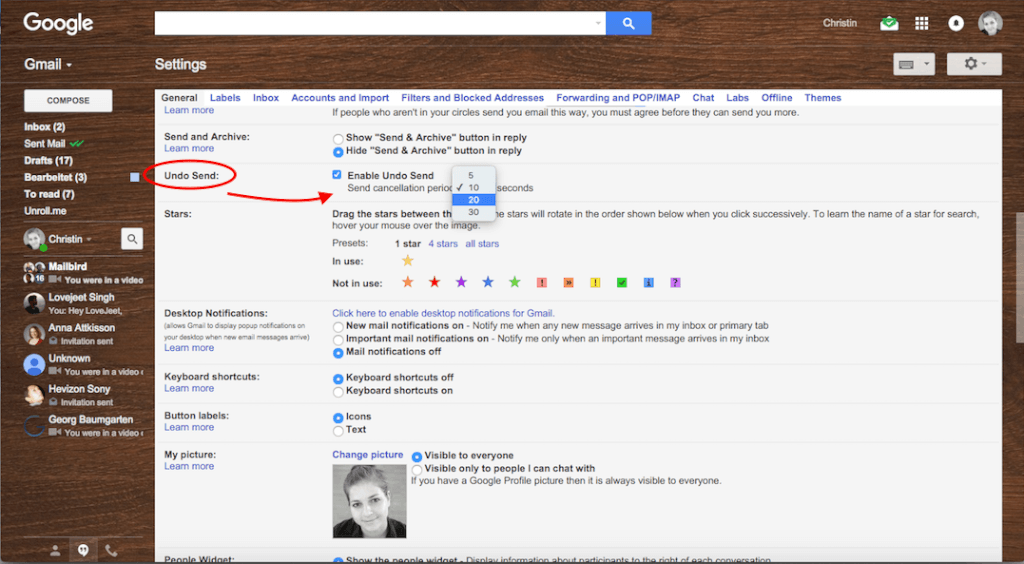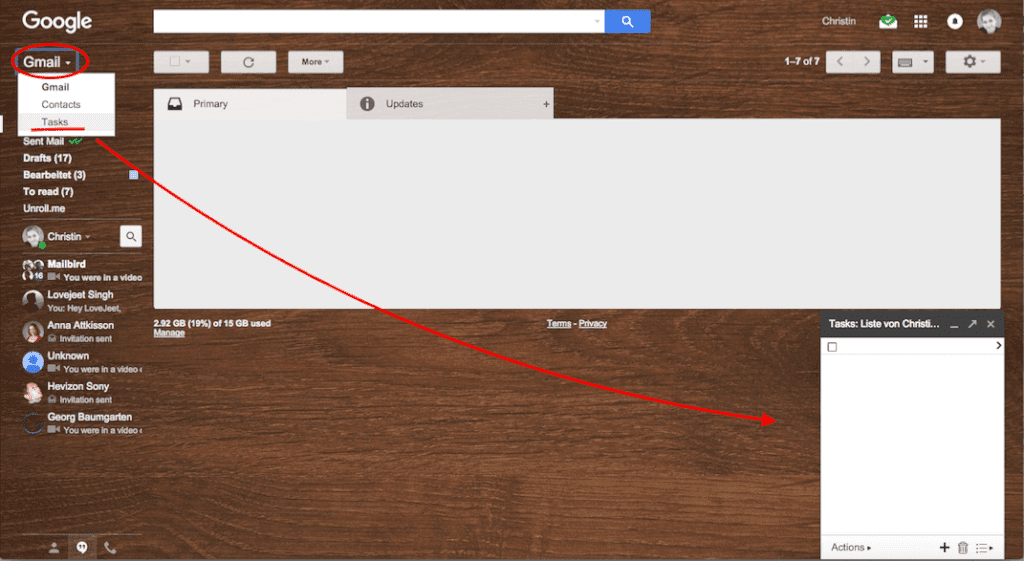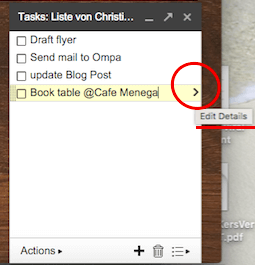Many people think of their email account as a repository of messages from colleagues, friends and seemingly endless amounts of spam. But depending on which email client you use, your email can be so much more than that. At first glance Gmail seems like any other free email service. But anyone who has used it knows that it is probably one of the most comprehensive free project management tools out there.
If the notion of your email service as a user friendly project management and email service leaves you scratching your head, no worries. Here are some pointers on how to use Gmail more efficiently and make your digital life a little easier.
1. Gmail “Undo” Embarrassing Emails
As long as human beings have had the ability to send bits of text and images via the internet, there have been people who wished they could take some of those messages back or banish them into oblivion. Everyone knows the fleeting feeling of satisfaction that comes with sending a piece of correspondence via email only to realize that the message didn’t go to the intended party, contained a shame inducing typo or worse yet, didn’t include the attachment that warranted the email being sent in the first place.
The good people at Google have created a feature that could considerably cut down the frustration and embarrassment that follows sending an email that isn’t up to snuff. That feature or action goes by the unremarkable name of “Undo Send” when it probably be referred to as every office worker’s saving grace.
How To Set Up “Undo Send”
Undo Send lets you do precisely what its name says. Once you set it up, it essentially delays releasing your message for up to 30 seconds, giving you a bigger window of time to click undo and revise your email before releasing it into your outbox for good.
Here’s how you access the lifesaver that is “Undo Send”:
A. Log into your email and click on the box containing the gear signal in the right hand corner of your screen. A drop down menu should appear
B. Click on “Settings” (which should appear under the “Configure Inbox” option)

C. Scroll down for the “Undo Send” option on the page that comes up
D. Check the box next to the option “Enable Undo Send” and beneath that select how long you would like your “cancellation period” to be
E. Scroll to the bottom of the screen and click the “Save Changes” button
How To Use Undo Send
When you send your next email the standard “Your message has been sent” and right next to that the word “Undo” will now appear. If you click on “Undo” within the cancellation period that you selected in your settings you’ll be able to make sure your boss doesn’t see that email about the Empire episode you watched last night.
2. Need an app for managing your To-Do List? Just Login To Your Email
Your Gmail account has been keeping a secret from you. All this time it wanted you think it was just a place where spam came to die when it was actually so much more than that. It turns out your Gmail account has a nifty little tool that lets you manage your To-Do list while following up on that report your supervisor asked for.
You can use Google Tasks by:
-Clicking on the word “Gmail” at the top left corner of your screen
-Click on the word “Tasks” on the drop down menu
-After clicking on the word “Tasks” a tab will appear at the bottom of your screen
-Click on the tab and start creating your online to-do list
Don’t Forget To Due Dates And Notes To Your Google Tasks
In addition to allowing you to enter and save your To-Do list to your email account, Google Tasks allows users to add due dates to their task entries. After clicking on the black plus button to create a task, users should hover over their task. This action will reveal a black arrow.

When you click on the arrow you will be taken to a page where you can enter in a due date for your task and a space for leaving yourself any relevant notes.Google Tasks also lets users create and manage multiple lists.
3. Get Rid Of Unwanted Emails With One Click
It goes without saying that spam and other unwanted emails are the bane of every email user’s existence. Far too often, we find ourselves searching for important messages in between emails shilling weight loss regimens and coupons that we don’t remember signing up for. According to this google plus post, the word “unsubscribe” will appear next to certain senders’ email addresses so you don’t have to chase down a hard to find unsubscribe page.
4. Organize Your Online Correspondence
If you’ve been on the internet long enough, you have probably amassed a number of email addresses that you use for a variety of purposes. There’s probably the one that you send your bank statement to, the one you keep around because it’s linked to your Facebook account and then there’s your work email. Google puts an end to all of that by letting you manage your email accounts from its email client. You can check out how to send mail from another email address here.
5. Check *All* Of Your Email In One Place
You can check multiple email addresses from your account by having your email forwarded from other addresses. You can also use Google’s Mail Fetcher tool to transfer old emails to your google email address and receive new mail. The great thing about Mail Fetcher is that it allows you to have emails forwarded from five other accounts to your google email address.
6. Protecting Your Privacy
Have you ever had the eerie sensation that someone is standing behind you? In real life, most of the time that sensation is just a fluke but when it comes to the internet the possibility of being watched when you’re not expecting it is a real one. If you want to be sure that no one is logging into your account without your permission you can scroll down and click on the word “Details” on the bottom right corner of your screen to be certain that you’re the only one who knows that you’re on One Direction’s email list.
7. Customize Your Display Density
We all know that staring at a computer screen all day has a tendency to make your eyes feel strained. One way of making sure your email display goes easy on your eyes is to customize your display density. As Pop Sugar points out, you can change your display density to “Comfortable” and insert a little more white space and subsequently a little more zen, to your computer screen.
What hacks to master your gmail can you share? Let us know in the comment section below.
The post 7 Awesome Gmail Tips To Help You Manage Emails appeared first on Mailbird.